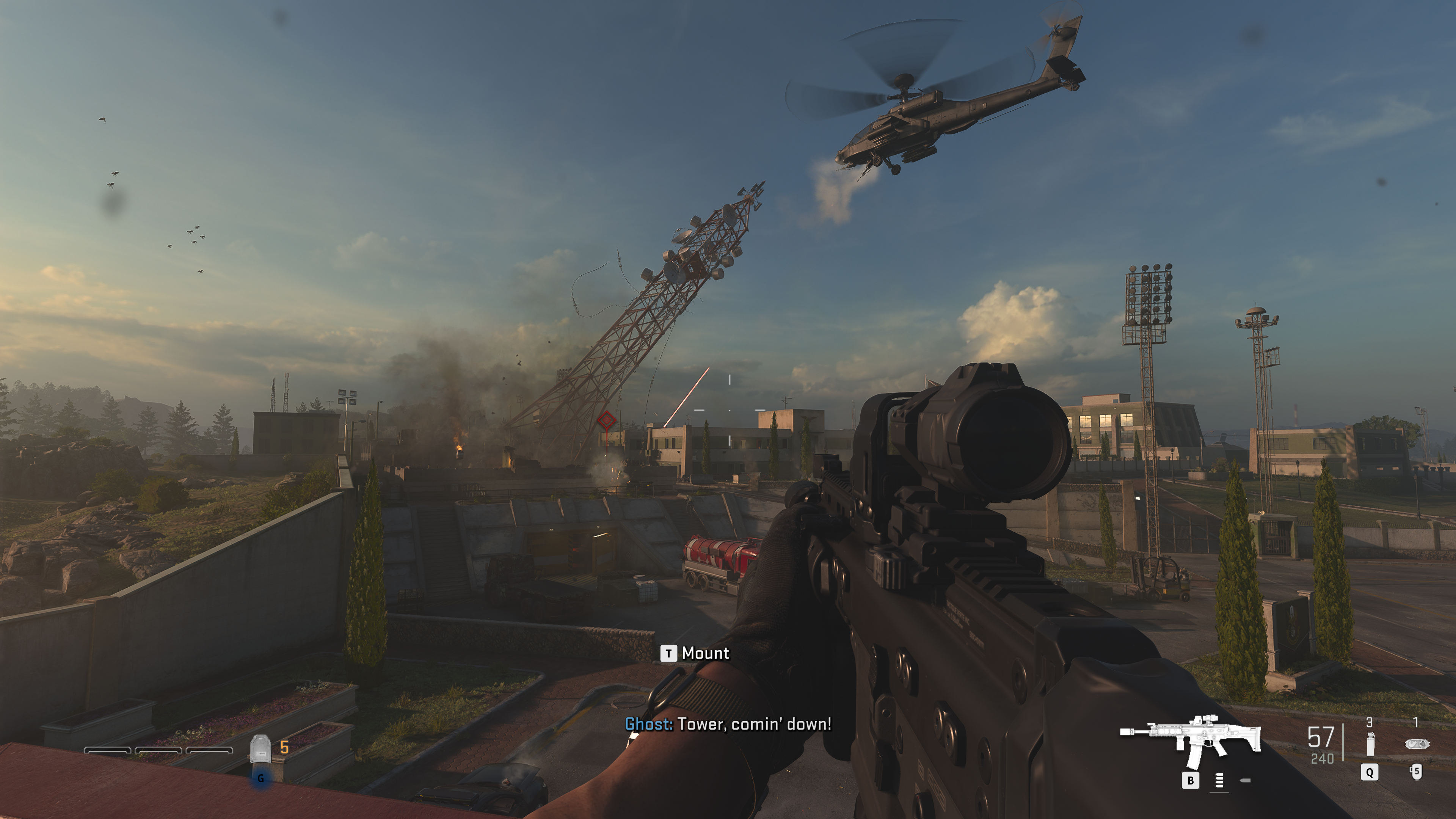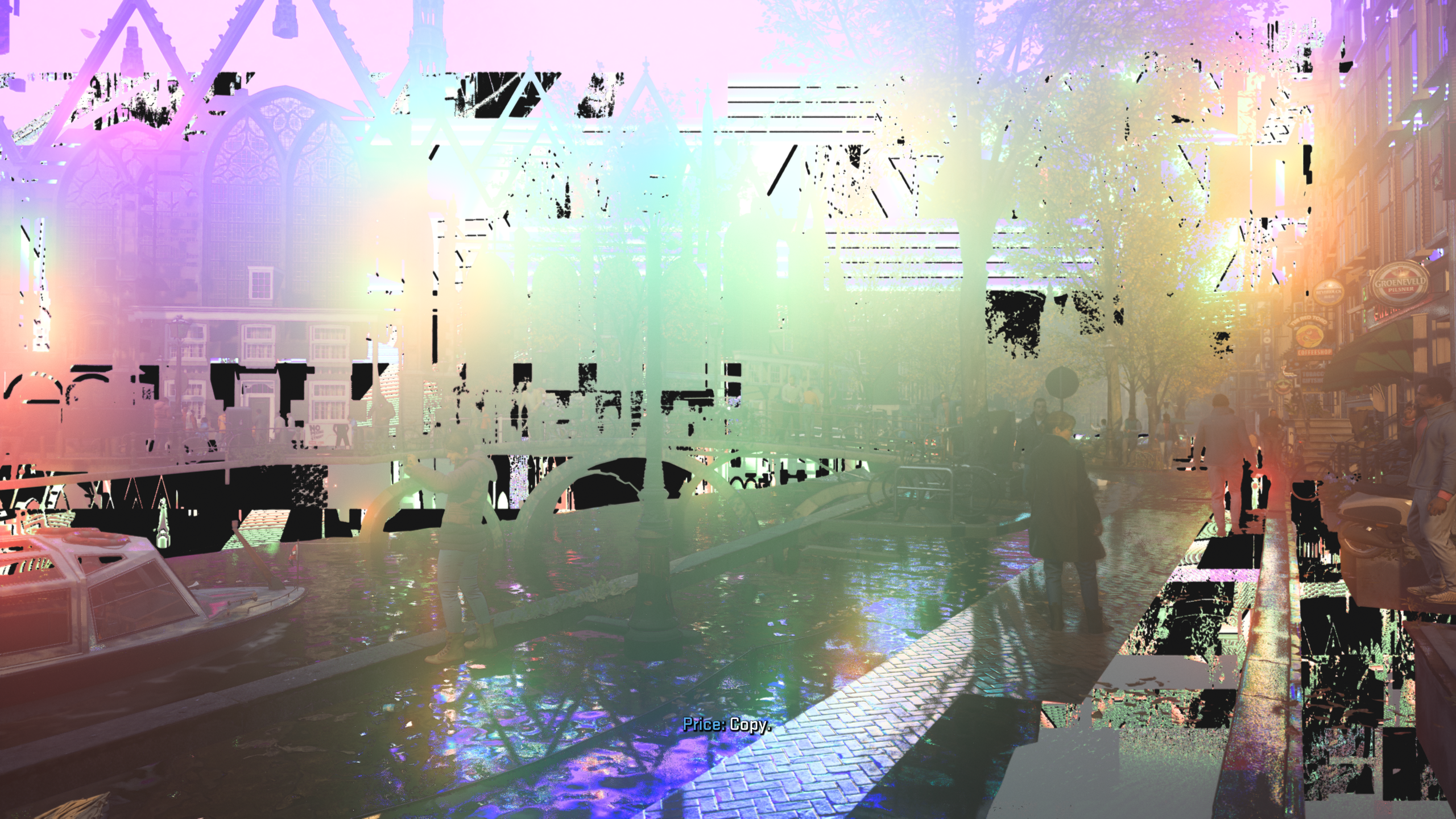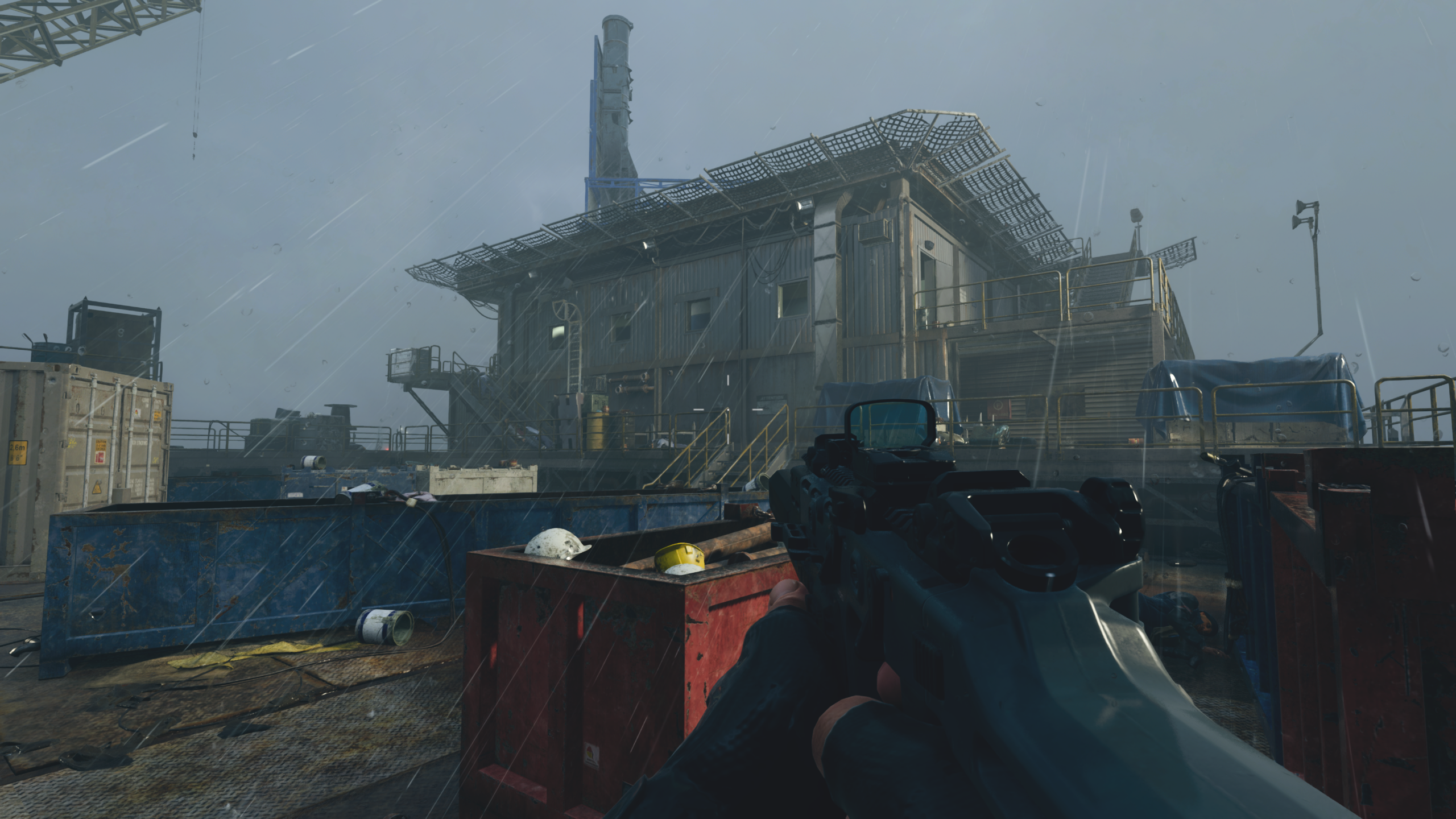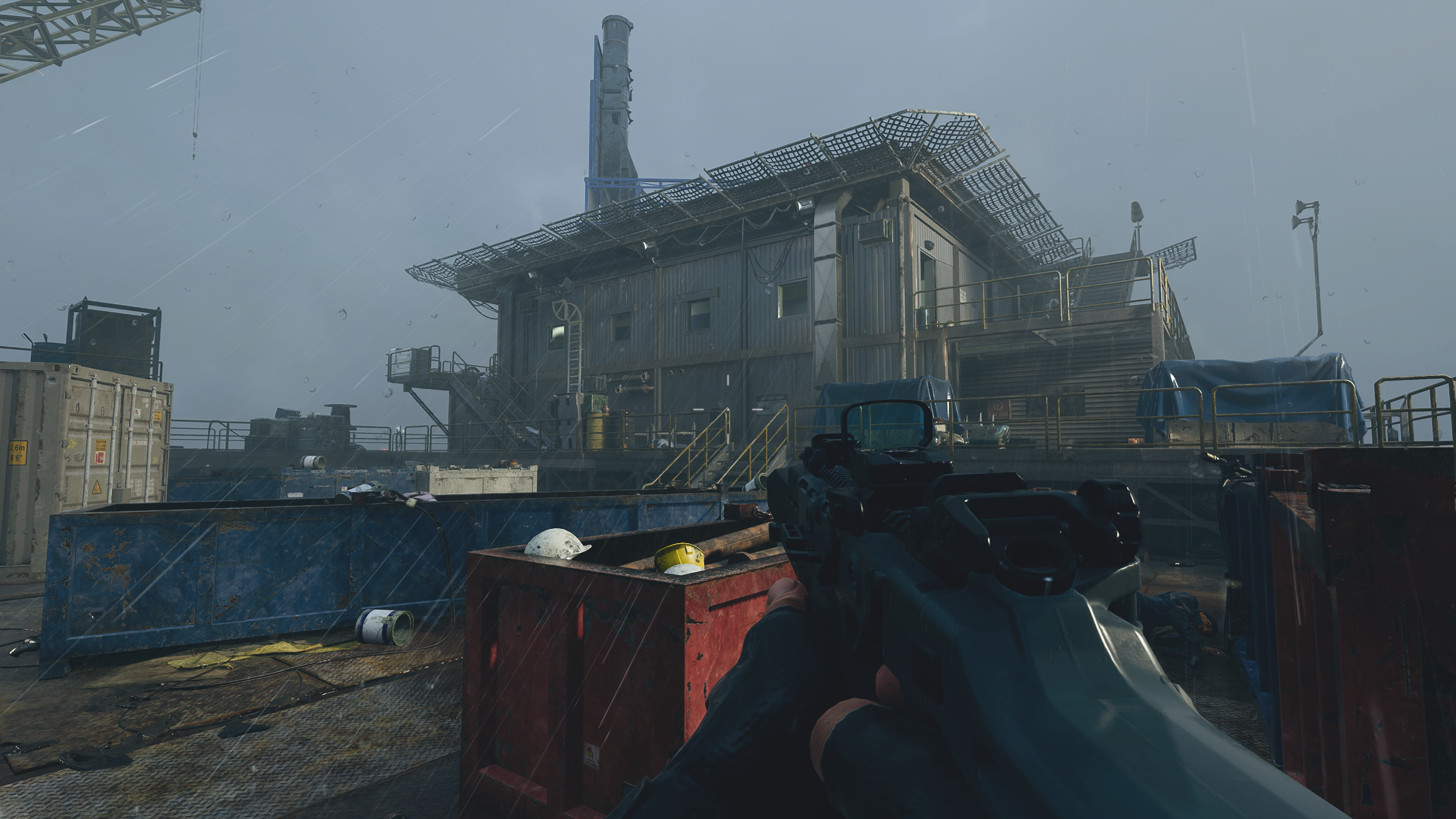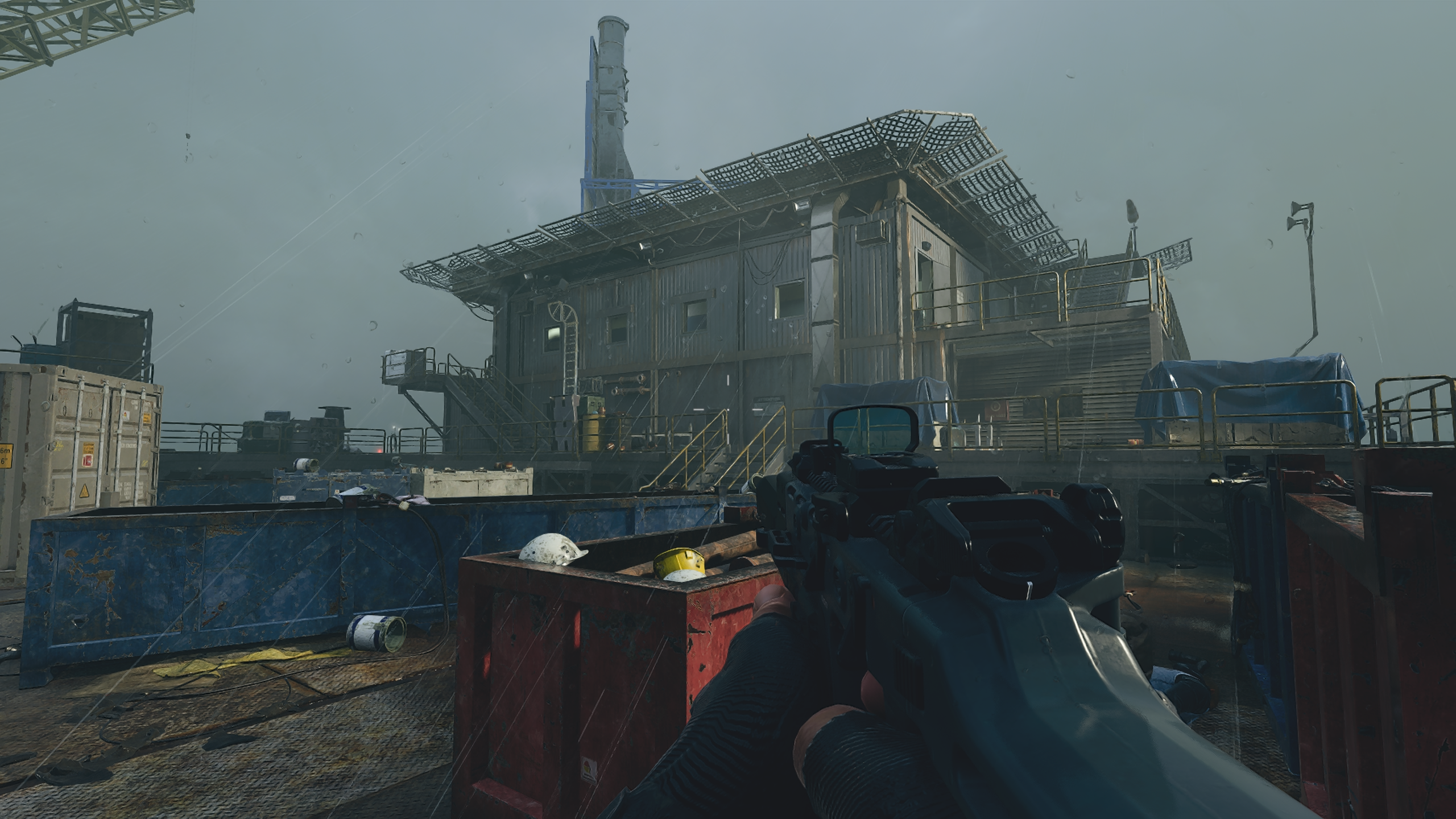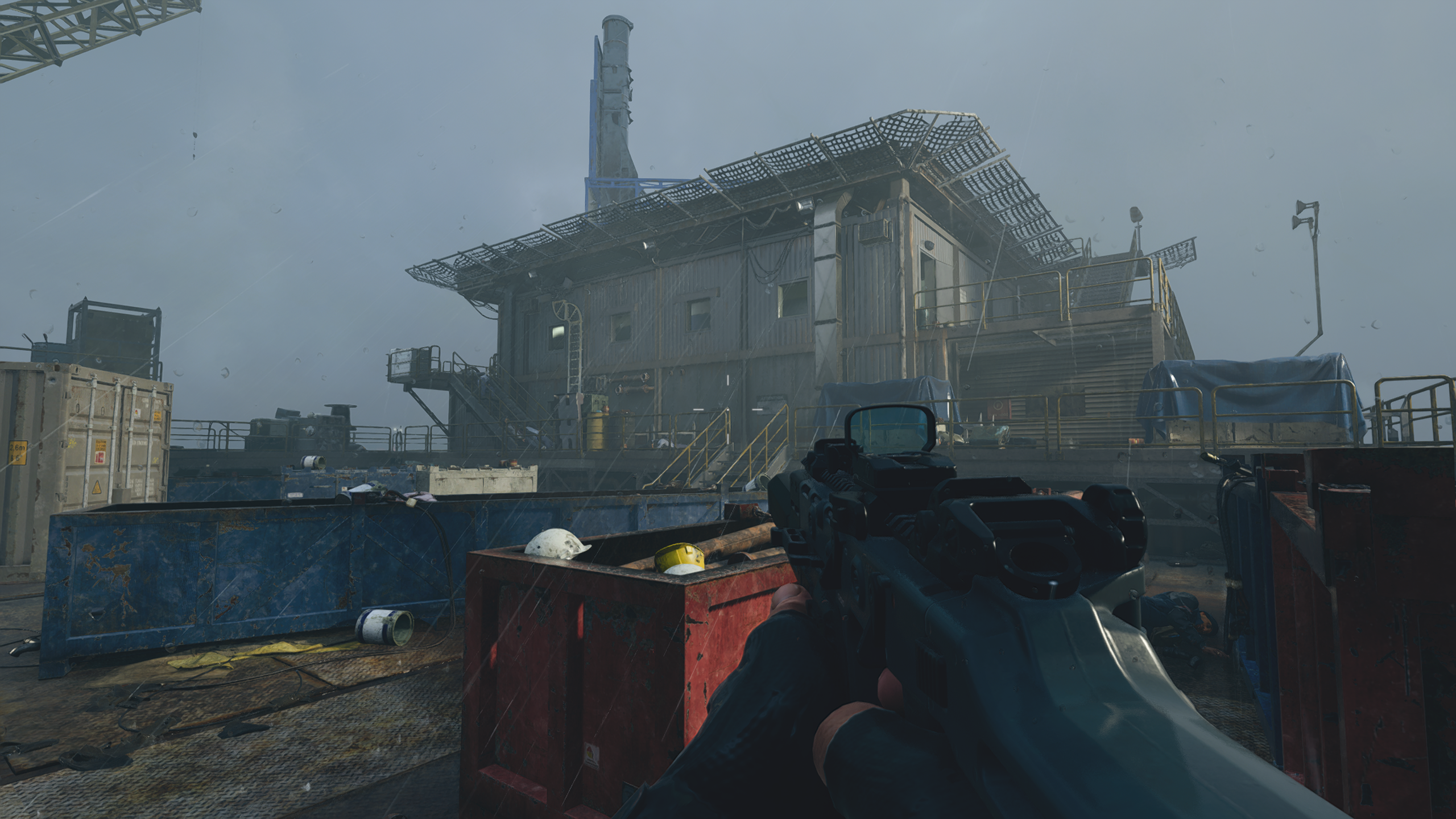Despite this universal truth, MW2 can be a toughie on older PC hardware: even graphics cards listed among the recommended system requestions need quality cuts to get a stable 60fps at 1080p. In this guide I’ll be showing you how various GPUs perform and where, precisely, the make those cuts if needed. If you want to skip straight to my recommended settings guide, click those words you just read. Otherwise, read on for a closer look at MW2’s official system specs, and more on how it runs on PC.
Call of Duty: Modern Warfare 2 system requirements and PC performance
These spec lists suggest MW2 won’t ask much of your rig, except for a rather SSD-hogging 125GB storage space requirement (the campaign, which you can play now if you’ve preordered, is a much more reasonable 34.6GB by itself). Target resolutions and quality settings aren’t given for these but the Recommended list suggests it’s for smooth 1080p.
Call of Duty: Modern Warfare 2 minimum system requirements
GPU: Nvidia GeForce GTX 960 / AMD Radeon RX 470 CPU: Intel Core i3-6100 / Intel Core i5-2500K / AMD Ryzen 3 1200 RAM: 8GB OS: Windows 10 64-bit Storage: 125GB available space DirectX: DX12
Call of Duty: Modern Warfare 2 recommended system requirements
GPU: Nvidia GeForce GTX 1060 / AMD Radeon RX 580 CPU: Intel Core i5-6600K / Intel Core i7-4770 / AMD Ryzen 5 1400 RAM: 12GB OS: Windows 10 64-bit / Windows 11 64-bit Storage: 125GB available space DirectX: DX12
I had a 6GB GTX 1060 lying around, so began testing with it inside my Intel Core i5-11600-based test PC with 16GB of RAM. The game’s full release includes a built-in, multiplayer-focused benchmark tool, but since I only had access to the campaign at the time, I did all my testing using the oil rig infiltration mission roughly halfway into the story. It’s one of, if not the toughest sections in the game on PC performance, so anything that can run well here will run well anywhere. That said, the multiplayer benchmark doesn’t go overly easy, so it’s fine to use if you want to use it to test your own rig. In spite of my CPU and RAM greatly exceeding the recommended requirements, the GTX 1060 couldn’t quite keep up with the best-looking settings at 1080p. The highest quality preset, Extreme, averaged 31fps – only just playable, and nowhere near Call of Duty’s optimal slickness. The Ultra preset looked and ran about the same, averaging 33fps, so it took dropping down yet another step – Balanced – to get a decently smooth 52fps. I’d recommend avoiding the Basic and Minimum presets if you can – they certainly ran better on the GTX 1060, averaging 63fps and 109fps respectively, but look so much worse that they should only be called upon by the weakest, most decrepit GPUs. And the Minimum preset’s gains were largely down to it cutting render resolution from 1920x1080 to 960x540 – that’s lower than on the Steam Deck’s screen, and it shows. You can crank this back up to your monitor’s native resolution manually, but setting it back to 1080p cut average performance back down to 65fps, which was indistinguishable from Basic. (Speaking of the Steam Deck, Call of Duty: Modern Warfare 2 is unfortunately only playable on Valve’s handheld if you’re using Windows on it. The game’s Richochet anti-cheat is incompatible with the default, Linux-based SteamOS, so will prevent MW2 from launching even if you’re only trying to play singleplayer.) On the bright side, it’s not like you need an RTX 4090 for good framerates, The GTX 1060’s bigger brother, the GTX 1070, is far better equipped for MW2 at 1080p: I got a mostly fine 45fps out of the Extreme preset and 73fps on Balanced. The latter also produced 51fps at native 1440p, though I highly recommended you avail yourself of one of the many upscaling options at this resolution and above. I originally played through the campaign at 4K using an RTX 2080 Ti , and usually got between 60fps and 70fps with Nvidia DLSS on its Balanced mode. There’s more on these in the best settings section, but in short, DLSS is 100% worth using if your card supports it, and Intel XeSS is a fine GPU-agnostic alternative. There were no recurring technical or performance problem during my campaign playthrough, nor my subsequent benchmarking. When MW2 does break, though, it breaks spectacularly, even if it’s just a one-off. Here’s how a usually picturesque Amsterdam scene once loaded in for me: And forgive the lack of screenshots, but I also got a bizarre bug where a newly-spawned squad of armoured enemies appeared completely invisible – except for the visors on their helmets, bobbing nonchalantly through the air. Even more strangely, their textures popped back into view after I snuck past them and turned around, as if their corporeality was dependent on viewing angle? Bizarre. These are nothing a patch can’t fix (or, in the case of the luminescent Netherlands capital, a quick restart). However, RPS vid bud Liam informed me that MW2 stuttered badly for him when it was installed on his hard drive, before running normally after switching the install to an SSD. This sounds an awful lot like a stuttering issue that befell 2019’s Modern Warfare, so while I haven’t experienced this myself, you may want to stick to solid state storage if you have the room.
Call of Duty: Modern Warfare 2 best settings guide
Judging from the performance gap between MW2’s Balanced and Ultra presets, you could just whack on the former and call it a day. Except on closer inspection, Balanced is mainly a combination of lower-end settings, resulting in some ugly spots – in the Amsterdam gallery above, see how the Balanced preset adds a fuzzy, pixelated effect on the car and water to the far left, not to mention visibly lower-quality shadows and less effective anti-aliasing. I think we can do better, which means making individual adjustments to MW2’s graphics settings. These are incredibly detailed – I count over 40 separate options, including all the upscalers – but the kicker is that only a few of these have a meaningful impact on FPS performance. In other words, presets like Balanced and especially Basic are making cuts to visual quality that don’t actually help MW2 run much faster. Normally at this point, I’d run through how every single setting helps or hurts framerates, but since so many of them don’t do either, let’s approach this part differently. First, I’ll simply list all the settings that you can leave on High or Ultra, as lowering them will have only negible FPS impact. Then, I’ll walk through the settings you should lower, along with how doing so improved performance on the GTX 1070 at 1080p. Sound good? ‘Kay, first here are the settings to leave at their Extreme preset levels. Individually, lowering these either didn’t affect the GTX 1070’s performance at all, or actually made things worse by reducing how deep MW2 can tap into your PC’s resources.
Anti-Aliasing (Filmic SMAA T2X) Anti-Aliasing Quality Video Memory Scale Texture Resolution Texture Filter Anisotropic Nearby Level of Detail Distant Level of Detail Tessellation Terrain Memory On-demand Texture Streaming Streaming Quality Deferred Physics Quality Water Caustics (note: this effect seems to be a form of real-time ray tracing, as it wasn’t available on the GTX 1070. I instead tested it on and off using an RTX 3070, and it didn’t affect overall performance either way.) Screen Space Shadows Cache Spot Shadows Spot Cache Cache Sun Shadows Particle Lighting Ambient Occlusion Screen Space Reflections Weather Grid Volumes Nvidia Reflex Low Latency Depth of Field World Motion Blur Weapon Motion Blur Film Grain
Aren’t you glad you didn’t just have to read 28 different variations on “I set this to Low and still got 45fps?” More importantly, here are the ones you should try lowering: the best settings, you might say. With these, and keeping all those settings above at their Extreme defaults, the GTX 1070 averaged 61fps at 1080p – which isn’t as fast as on Balanced, but produces a generally finer-looking picture. And that’s still a 36% improvement on using the Extreme preset as-is.
Clutter Draw Distance: Short Particle Quality: Low Particle Quality Level: Normal Bullet Impact & Sprays: Off Shader Quality: Medium Volumetric Quality: Medium Shadow Map Resolution: Low Spot Shadow Quality: Medium
Remember to restart the game after applying these, so the change in shader quality can take effect. All other settings you can change freely without needing a restart. That will hopefully sort you for 1080p, but if you’re playing at 1440p or 4K, consider throwing in an upscaler as well. MW2 supports several, including Intel’s shiny new XeSS upscaler, and DLSS, which sadly doesn’t work on the GTX 1070. I therefore swapped in my RTX 3070 for testing these, again using the Extreme preset as a baseline and upping the native resolution to 1440p. Here’s how they performed:
Intel XeSS: This looks remarkably like native resolution for a first attempt, even about on par with DLSS. On its Quality setting, it also improved RTX 3070 performance from 70fps (at native 1440p) to 90fps; that isn’t as fast as DLSS’s equivalent Balanced setting, but since it matches pace with FSR and looks better, XeSS is the upscaler to use if you don’t have an RTX graphics card. Nvidia DLSS: A 99fps average makes this the best performer of the bunch, at least on an RTX 3070, and its integrated anti-aliasing is an improvement on the game’s own. As such, it’s an easy pick for anyone with an RTX GPU, though by default it comes with an overly imposing sharpening filter applied. Take an extra two seconds to turn this down, all the way to 0 if you wish, and DLSS will look as good as native res. Nvidia Image Scaling: This is meant to be a cheap and cheerful DLSS alternative that works on any graphics card, including AMD’s. It’s effective too, averaging 95fps, though XeSS is much sharper. I’d use that and give up the extra 5fps any day. AMD FSR 1.0: It’s a shame this isn’t the superior FSR 2.0 or 2.1. FSR 1.0 adds a decent performance boost in Balanced mode, matching XeSS’ 90fps to the frame, but Intel’s upscaler looks less blurry. FidelityFX CAS: This, uh, isn’t actually an upscaler. It’s a sharpening filter that for some reason is in the upscalers section of MW2’s settings, and while it doesn’t look bad, it actually cut average performance from 70fps to 65fps. I wouldn’t bother with it.
That’s a clear, if shared win for DLSS and XeSS, so add one of those to the mix if you’re playing at high resolutions. Lastly, I know I said you can ignore settings like Depth of Field, Motion Blur and Film Grain if you’re solely concerned with performance, but by all means turn these off if they’re not to your tastes. Modern Warfare 2’s DoF effect is one of the most aggressive I’ve ever seen in a game, with some of the more ‘cinematic’ scenes lurching between focal lengths to a distracting degree. Activision Blizzard are currently the subject of a number of legal actions, labour disputes and allegations of workplace harassment. Rock Paper Shotgun will continue to write about these issues, as well as covering Activision Blizzard games as part of our commitment to cover subjects of interest to our readers. The latest news can always be found under our Activision Blizzard tag.